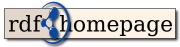| 11 | | |
| 12 | | Follow these steps for easy copying your content from rdfh1 to rdfh2: |
| 13 | | * FoaF-file: At the toolbox, click on FOAF, then Import FOAF. [[BR]] |
| 14 | | Upload your foaf.xml from the same directory where your index.php (rdfh1) is |
| 15 | | * VCard: Since there is no "VCard" in rdfh1, you have to create a new one. [[BR]] |
| 16 | | To make it easier for you, you can automatically extract some information from your FoaF file (and then fill up the rest) by using the "Create VCard from FOAF" script found in Toolbox->FOAF->Create VCard From FOAF [[BR]] |
| 17 | | You need to create a FoaF file before! |
| 18 | | * Publications: Your publications in bibtex format can be inserted by clicking on Toolbox->Publications. [[BR]] |
| 19 | | Then press "Upload Publications" and after that "Convert to RDF" to make it accessible for rdfh2 |
| 20 | | * Now you may extract information like your short bio, projects and interest which can be found in a file called "homepage.rdf". [[BR]] |
| 21 | | Click Toolbox->Migrate, then RDFHomepage 1. Upload your homepage.rdf (located where index.php (rdfh1) is). [[BR]] |
| 22 | | Fill out missing fields and submit. |
| 23 | | |
| 24 | | Congratulations, you migrated most of the content and your rdfh2 is ready to be visited. |
| | 6 | === ShortBio, Projects, Interests === |
| | 7 | * Click on the Toolbox' main page the button "Migrate", then choose RDFHomepage 1 |
| | 8 | * Link the Path to the config.php of your rdfh1 installation (must be a working installation with relative paths in config.php) |
| | 9 | * Insert missing fields, like the project's homepage and short name. |
| | 10 | * Click Save |